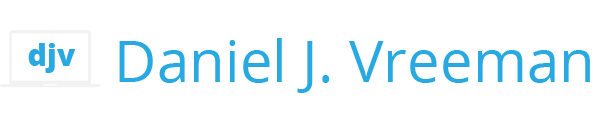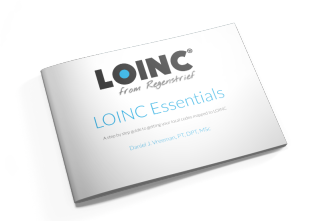The latest version of RELMA, the gold standard LOINC mapping tool, contains a key new feature that can limit the search results to only LOINC terms contained in a user-defined subset. That way, your search results don’t get cluttered up with terms you don’t need.
Let’s explore how it works.
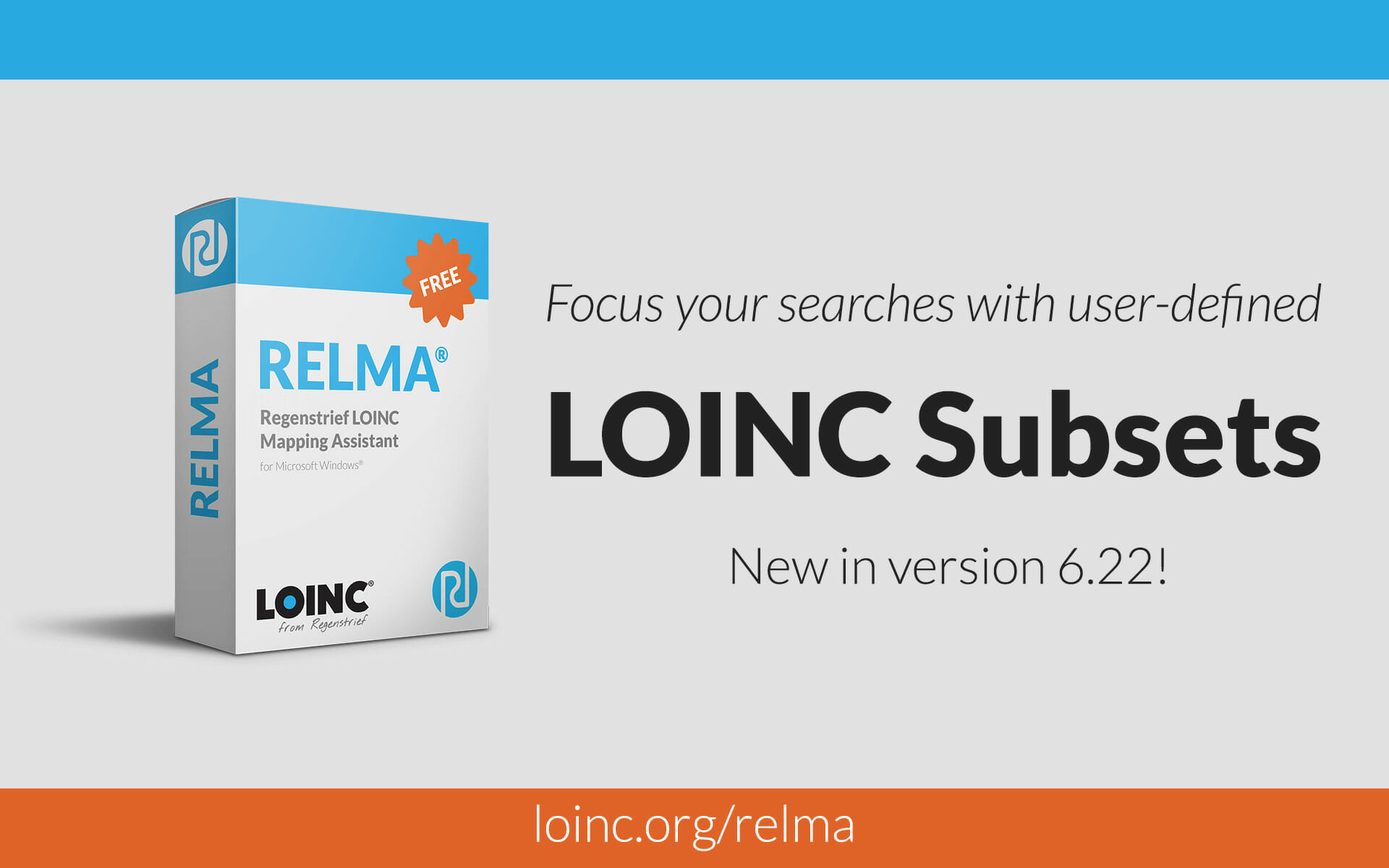
Creating a user-defined LOINC subset
Install the latest version of RELMA
In order to use this new RELMA feature, you’ll need to update to version 6.22 (or above). You can download RELMA at no cost from the LOINC website (requires a free loinc.org account). RELMA requires Microsoft Windows (which you can install in a virtual machine on a Mac if you use Apple computers like me).
Prepare your LOINC subset
Before you setup your subset of LOINC codes for use in RELMA, you’ll want to make a simple spreadsheet or CSV file with the list of LOINC codes. Many nationally defined subsets are published with a large collection of other attributes (translated names, mappings to billing codes, units of measure, categories and labels, notes, etc).
For the purpose of defining a subset, all we need is a list of LOINC codes. I strongly recommend creating a simple one column CSV file with the LOINC codes of interest. This is easily accomplished in Excel, for example, by copying and pasting the column of LOINC codes to a new Workbook and then choosing “CSV UTF-8” from the File Format menu.
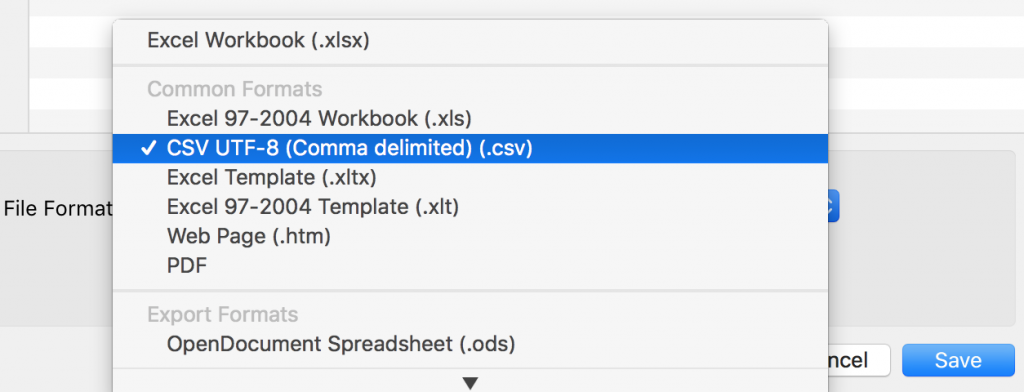
Define your LOINC subset for use in RELMA
To define your custom subset of LOINC terms, head over to the Targeted LOINC Subsets page on the LOINC website. After you’ve logged in, at the bottom of the page an “Add New Subset” link will let you define a new subset.
On the next page we define basic metadata about our subset, including a Name, Version, Description, and the LOINC Version upon which the subset was built.
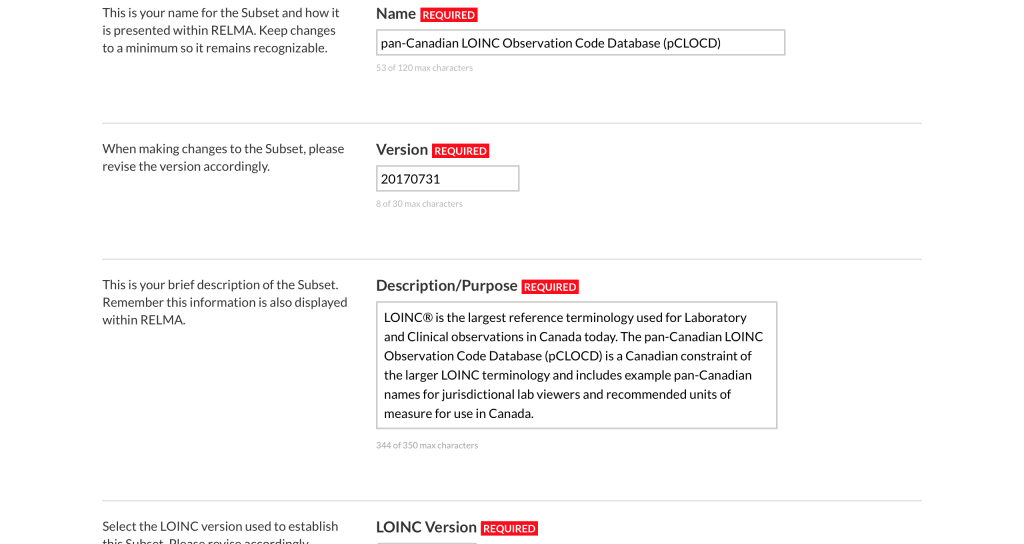
Using the file uploader, select the spreadsheet or CSV file you previously prepared.
Reminder: before uploading, we recommend editing your data file so that it contains only one column: the LOINC codes in your subset. (All other fields are ignored anyway.)
Once you’ve uploaded your file, you’ll be directed back to your main subset listing page.
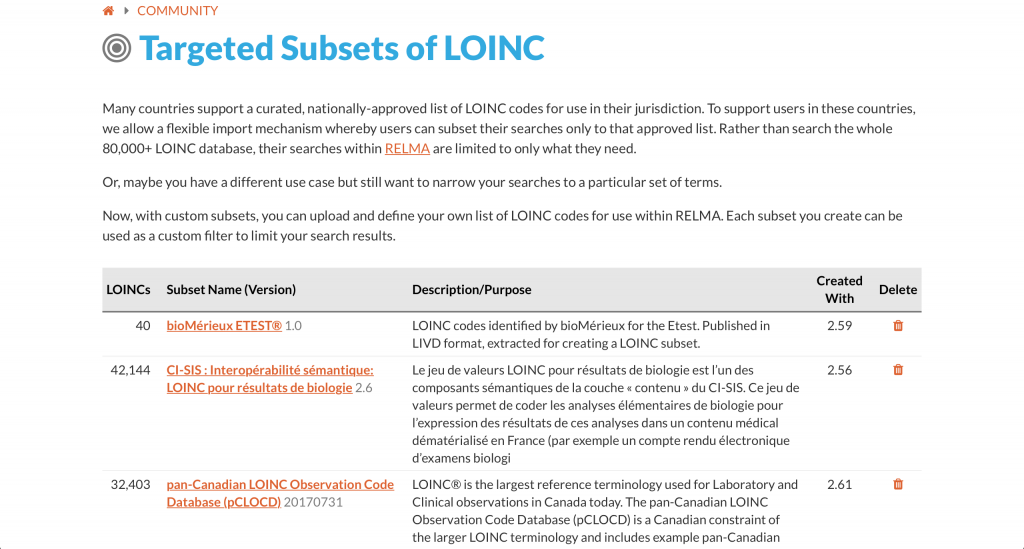
After you’ve left the LOINC Subsets page, you can always find your way back via the “My Content” link in your LOINC Profile menu.
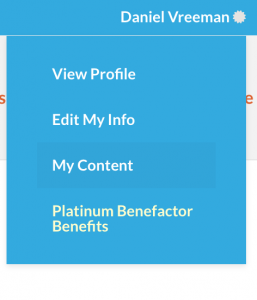
Please note that the LOINC subset feature is user-specific. No one else can see or use your LOINC subsets.
Regenstrief has contemplated building a mechanism for certain users (e.g. those from the organizations curating national subsets) agencies to maintain and promote highly used subsets and allow others to “subscribe” to them. If this is something you’d like to see, send the LOINC team a note.
Alright, now that you’ve defined a LOINC subset, you’re ready to use it in RELMA.
Using your LOINC subset in RELMA
When you start up RELMA, be sure to login with your loinc.org credentials (this allows you to securely access your subset from the LOINC website).
Then, go to Set User Preferences from the File menu. Click on the My Subset tab and you’ll see the subset(s) that you have defined. Select the one you want and click OK.
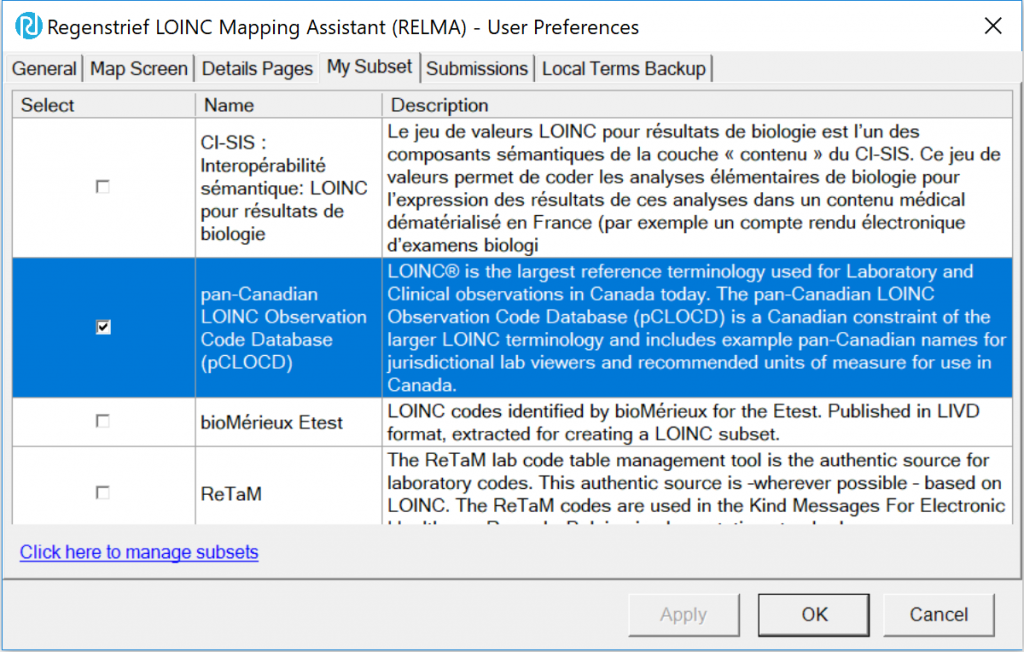
Now, when you head back to RELMA’s Search or Mapping screens, you’ll notice two indicators that your subset has been enabled and will narrow your search results returned.
The first indicator is that the your title bar will end with the message “restricted by <subset name> subset”.

The second indicator is that the My Subset toggle button in the bottom function row will be highlighted.
![]()
Clicking that My Subset button is the fastest and most convenient way to enable and disable searches restricted by your subset.
The targeted LOINC subset feature in action
Lets’ take a look at the subset feature in action. To illustrate, I’ll use the pan-Canadian LOINC Observation Code Database (pCLOCD), which is the Canadian constraint of the larger LOINC terminology.
First, let’s run a search in RELMA (version 6.23) for “calcium ser/plas” using the default search restrictions that I recommend in LOINC Essentials.
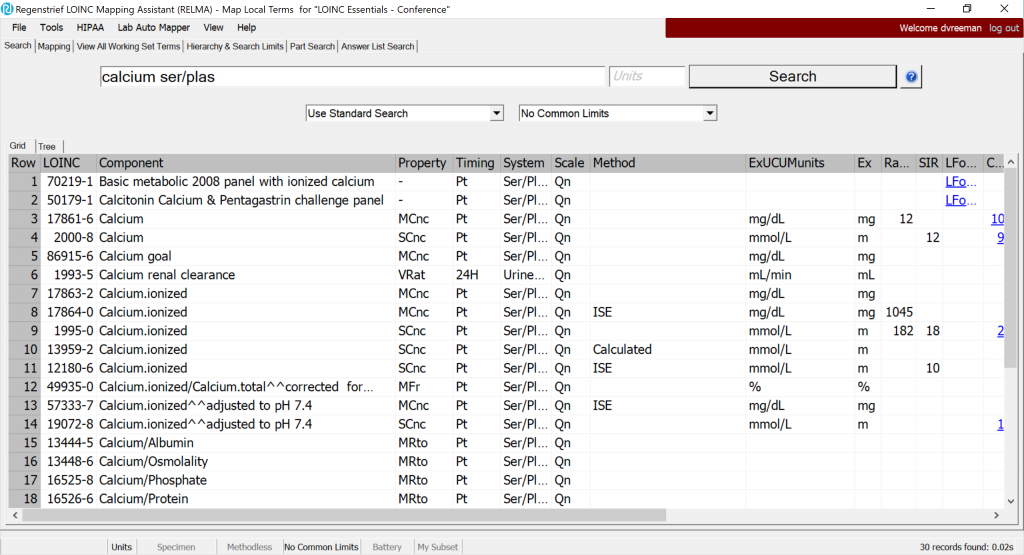
Here, RELMA shows about 30 terms in the search grid, including many mass-based measures that are not used in the Canadian context.
Now, let’s enable the “My Subset” search restriction with the toggle button at the bottom of the screen and re-run the search.
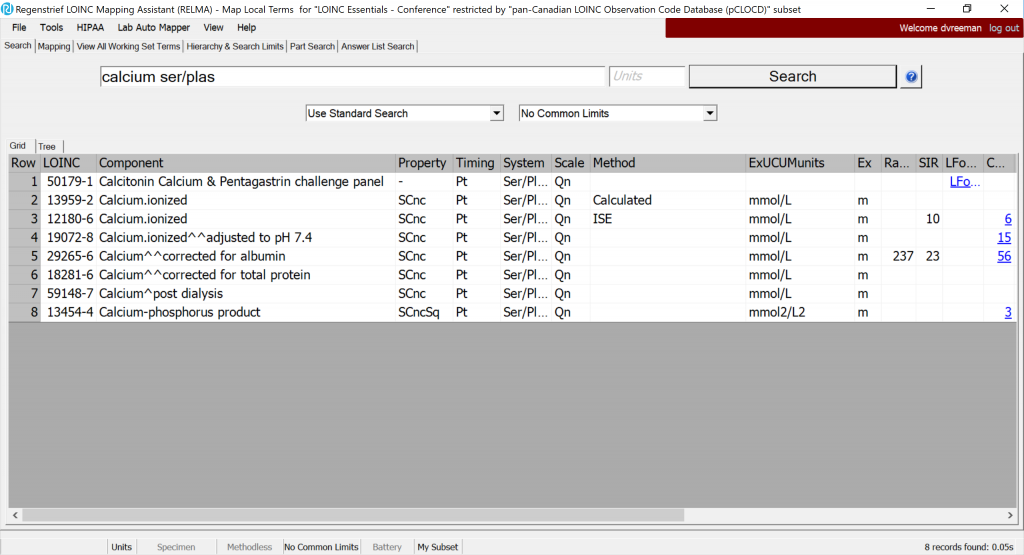
Sweet! Only 8 candidate terms were returned, and it’s much easier to spot the differences between them and choose the appropriate one.
Other uses for the LOINC subset feature
The LOINC subset mechanism is flexible to support many possible uses. Consider, for example, that you are an IVD vendor like bioMérieux who maintains a list of LOINC codes applicable for the ETEST® antibiotic susceptibility testing.
Note: bioMérieux makes such a list publicly available from https://www.mybiomerieux.com/ in the new LIVD format.
The list of applicable LOINC could be easily loaded as a subset, which can then be combined with the query “VersionLastChanged:2.63” to see if any terms in that list had been updated in the latest release.
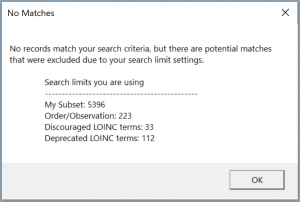
Nope, none of them were changed, so no updates necessary.
Now that you have a taste of how the new LOINC subset feature works, I encourage you to try it out for your own purposes.
Happy LOINCing!